A Comprehensive Guide To All Shortcuts Of Visual Studio Code
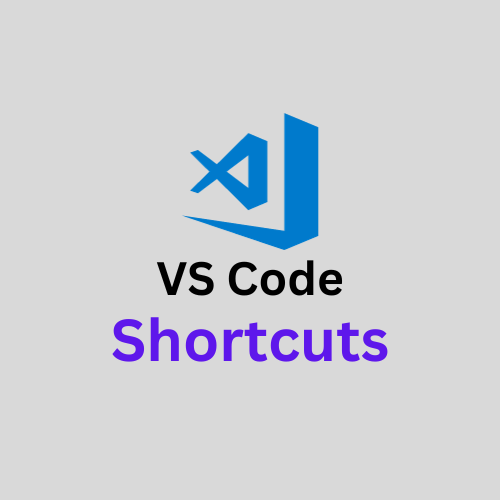
Introduction:
Microsoft's Visual Studio Code (VS Code) is a code editor of choice for developers across the globe because of its robust features and lightweight design. Its wide range of keyboard shortcuts, which can greatly increase productivity, is a major factor in its popularity. We will explore a thorough guide to all of VS Code's shortcuts in this post, enabling readers to fully utilize this adaptable code editor.
- Navigation Shortcuts:
Navigating through your codebase efficiently is crucial for a seamless coding experience. VS Code offers a variety of shortcuts to help you move around your project effortlessly. For example:
- Ctrl + P (Cmd + P on Mac): Quickly open files by typing their names.
- Ctrl + Tab (Cmd + Tab on Mac): Switch between open files.
- Ctrl + G (Cmd + G on Mac): Jump to a specific line in the file.
- Ctrl + , (Cmd + , on Mac): Open the settings menu.
- Editing Shortcuts:
Editing code is a significant part of the development process, and VS Code provides an array of shortcuts to streamline this task:
- Ctrl + X (Cmd + X on Mac): Cut a line of code.
- Ctrl + C (Cmd + C on Mac): Copy a line of code.
- Ctrl + V (Cmd + V on Mac): Paste a line of code.
- Alt + Up/Down (Option + Up/Down on Mac): Move a line of code up or down.
- Code Selection Shortcuts:
Selecting and manipulating code efficiently is crucial for making quick changes. VS Code offers several shortcuts for code selection:
- Ctrl + D (Cmd + D on Mac): Select the next occurrence of the current word.
- Shift + Alt + Right/Left (Shift + Option + Right/Left on Mac): Expand/Shrink selection.
- Search and Replace Shortcuts:
Searching for specific pieces of code and making replacements can be time-consuming, but VS Code streamlines these tasks:
- Ctrl + F (Cmd + F on Mac): Open the Find dialog.
- Ctrl + H (Cmd + Option + F on Mac): Open the Replace dialog.
- Integrated Terminal Shortcuts:
The integrated terminal in VS Code allows developers to run commands and scripts without leaving the editor. Here are some useful shortcuts:
- Ctrl +
(Cmd +on Mac): Toggle the integrated terminal. - Ctrl + Shift +
(Cmd + Option +on Mac): Create a new terminal.
- Version Control Shortcuts:
For developers working with version control systems like Git, VS Code provides shortcuts to simplify versioning tasks:
- Ctrl + Shift + G (Cmd + Shift + G on Mac): Open the source control view.
- Ctrl + Enter (Cmd + Enter on Mac): Stage changes.
- Extension Shortcuts:
Extensions enhance the functionality of VS Code, and there are shortcuts to manage them efficiently:
- Ctrl + Shift + X (Cmd + Shift + X on Mac): Open the Extensions view.
- Ctrl + Shift + P (Cmd + Shift + P on Mac): Open the command palette.
One of the most important steps to becoming proficient with Visual Studio Code is learning keyboard shortcuts. The aforementioned keyboard shortcuts cover a wide range of coding functions, including searching, version control, editing, and navigation. You can maximize the functionality of this potent code editor and greatly increase your productivity by implementing these shortcuts into your workflow. You'll discover that you can navigate and code more quickly and efficiently as you get more accustomed to these shortcuts, which will improve your overall development experience.