Transforming Images Seamlessly: A Comprehensive Guide To Jpg To Png Conversion With Html, Css, And Javascript
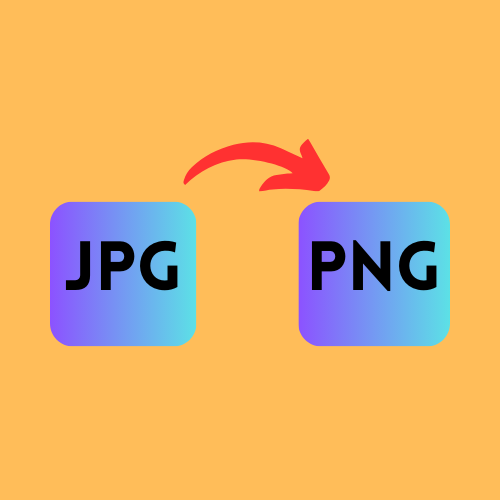
Introduction
In the ever-evolving digital landscape, images serve as the visual language that bridges gaps and communicates ideas effectively. Among the myriad image formats, JPG and PNG stand as stalwarts, each with its unique attributes. JPG files are known for their compression efficiency, making them ideal for photographs, while PNG files offer lossless compression and support transparent backgrounds, making them indispensable for graphics and digital art. When the need arises to convert JPG images to PNG, the process might seem daunting to some. In this comprehensive guide, we will explore the intricacies of JPG to PNG conversion and provide practical solutions using HTML, CSS, and JavaScript, empowering you to transform images seamlessly.
Understanding the Significance of JPG to PNG Conversion
-
Preserving Image Quality:
- Converting JPG to PNG ensures the preservation of image quality, especially for high-resolution photographs, preventing degradation caused by repeated compression.
-
Enabling Transparent Backgrounds:
- PNG's support for transparent backgrounds empowers designers and developers to create visually appealing graphics with seamless integration into diverse contexts, enhancing user experiences.
-
Enhancing Compatibility:
- PNG format is widely supported across various platforms and graphic editing software, ensuring compatibility and ease of use for professionals and enthusiasts alike.
Building the JPG to PNG Converter: A Step-by-Step Approach
Note: Ensure that you have a basic understanding of HTML, CSS, and JavaScript before proceeding.
1. HTML Structure:
<!DOCTYPE html>
<html lang="en">
<head>
<meta charset="UTF-8">
<meta name="viewport" content="width=device-width, initial-scale=1.0">
<title>JPG to PNG Converter</title>
<link rel="stylesheet" href="styles.css">
</head>
<body>
<div class="container">
<h1>JPG to PNG Converter</h1>
<input type="file" id="fileInput" accept=".jpg" />
<button onclick="convertToPng()">Convert</button>
<div class="result">
<h2>Converted Image</h2>
<img id="output" alt="Converted PNG Image">
<a download="converted.png" id="downloadLink" style="display: none;">Download PNG</a>
</div>
</div>
<script src="script.js"></script>
</body>
</html>
2. CSS Styling (styles.css):
body {
font-family: Arial, sans-serif;
display: flex;
justify-content: center;
align-items: center;
height: 100vh;
margin: 0;
}
.container {
text-align: center;
}
.result {
margin-top: 20px;
}
#output {
max-width: 100%;
height: 350px;
}
3. JavaScript Logic (script.js):
function convertToPng() {
const fileInput = document.getElementById('fileInput');
const output = document.getElementById('output');
const downloadLink = document.getElementById('downloadLink');
if (fileInput.files.length > 0) {
const reader = new FileReader();
reader.onload = function (event) {
const img = new Image();
img.onload = function () {
const canvas = document.createElement('canvas');
canvas.width = img.width;
canvas.height = img.height;
const ctx = canvas.getContext('2d');
ctx.drawImage(img, 0, 0);
canvas.toBlob(function (blob) {
const url = URL.createObjectURL(blob);
output.src = url;
downloadLink.href = url;
downloadLink.style.display = 'block';
}, 'image/png');
};
img.src = event.target.result;
};
reader.readAsDataURL(fileInput.files[0]);
} else {
alert('Please select a JPG file before converting.');
}
}
Explanation:
-
The HTML structure includes an input element for selecting JPG files, a button to trigger the conversion process, a canvas for drawing the image, and a hidden download link for the converted PNG file.
-
CSS styling ensures a clean and user-friendly interface, aligning elements at the center of the page.
-
JavaScript logic handles file selection, image loading, drawing on the canvas, and PNG conversion. The converted PNG file can be downloaded using the provided download link.
Conclusion:
For designers, developers, and enthusiasts, knowing the subtleties of image formats and becoming proficient in the conversion process are essential. Using HTML, CSS, and JavaScript, you can make an easy-to-use JPG to PNG converter that will improve your ability to work with images. The abilities you gain from this guide will be a solid basis for increasingly challenging projects as you go deeper into the realm of image manipulation, allowing you to fully explore the limitless potential of digital imagery.